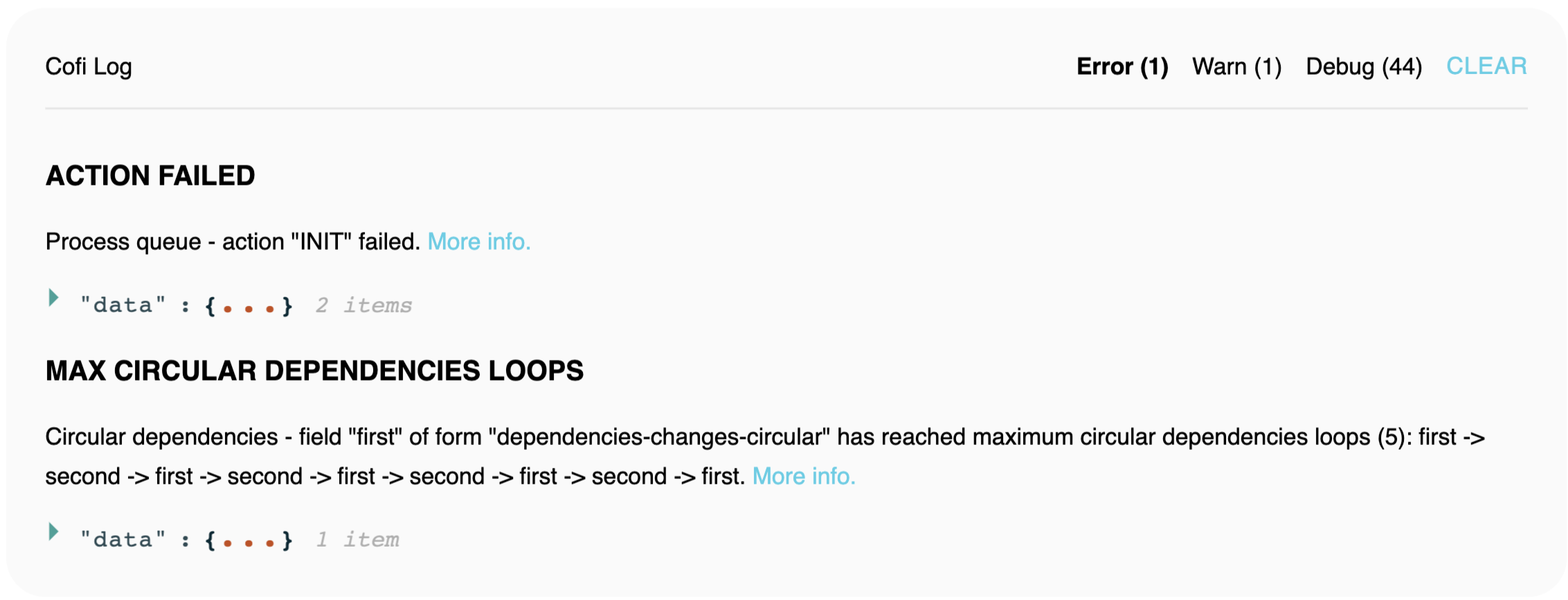DevTools
TBD - Chrome Extension
In addition to Cofi's console logs of error, info and debug messages - Cofi chrome extension
lets developers see Cofi's log messages and understand form's lifecycle process in a more convenient way.
Similar layout to the Log component which appears on React Form Demos.
Note: Another way to see logs without Chrome extension, is to import
LogProviderandLogcomponents, and render them in your App.
import { LogProvider, withLog } from '@cofi/react-form';
import Log from '@cofi/react-components/form/Log';
const CofiLog = withLog(Log);
const settings = {
debugMaxLength: 50,
errorMaxLength: 10,
warnMaxLength: 10,
formIds: undefined, // pass array of formIds to log only records which belongs to them
};
<Root>
<App>
<LogProvider settings={settings}>
<CofiLog />
</LogProvider>
</Root>
Debug
Debug tabs shows Cofi's debug messages.
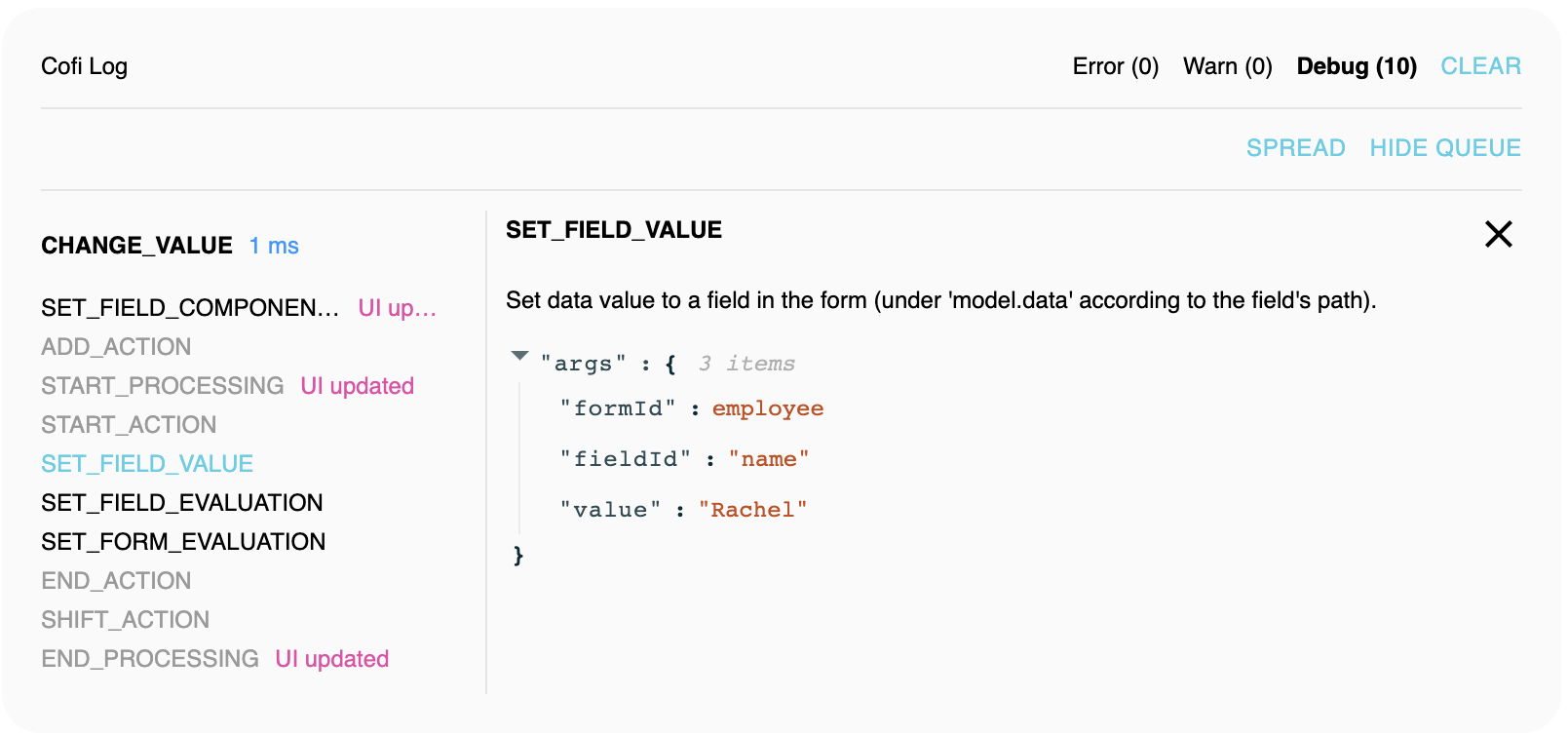
By Action
Aggregate view - displays form debug messages aggregated by actions, and ordered according to the order that they were called.
Each action displays its lifecycle steps, ordered according to the time they were called in the scope of the action.
When using more that 1 form - its possible to see actions from different forms in the log, since Form's actions queue is instance based
and Cofi's log is a shared tool between instances.
This can also occur when redirecting from a page that have a form - to another pages that renders another form.
By Step
Spread view - displays debug messages, ordered by the time they were called.
Each message is a step of an action in the form's lifecycle.
When using more that 1 form - its possible to see steps from different forms in the log, since Form's actions queue is instance based
and Cofi's log is a shared tool between instances.
Hide Queue Messages
Hide queue - hides actions queue debug messages. Helps to focus on the actual steps that alters the form store.
Action / Step Tooltips
Hover an action / step to display the data that was passed to the action / step. To track how data was changed in the form - simply hover the steps quickly, without the need to click them to see their details.
Action / Step Details
Click an action / step to display the data that was passed to the action / step in a separated section. Data is viewable via json viewer.
Warn
Displays form warnings. Each warning contains a message, and related data.
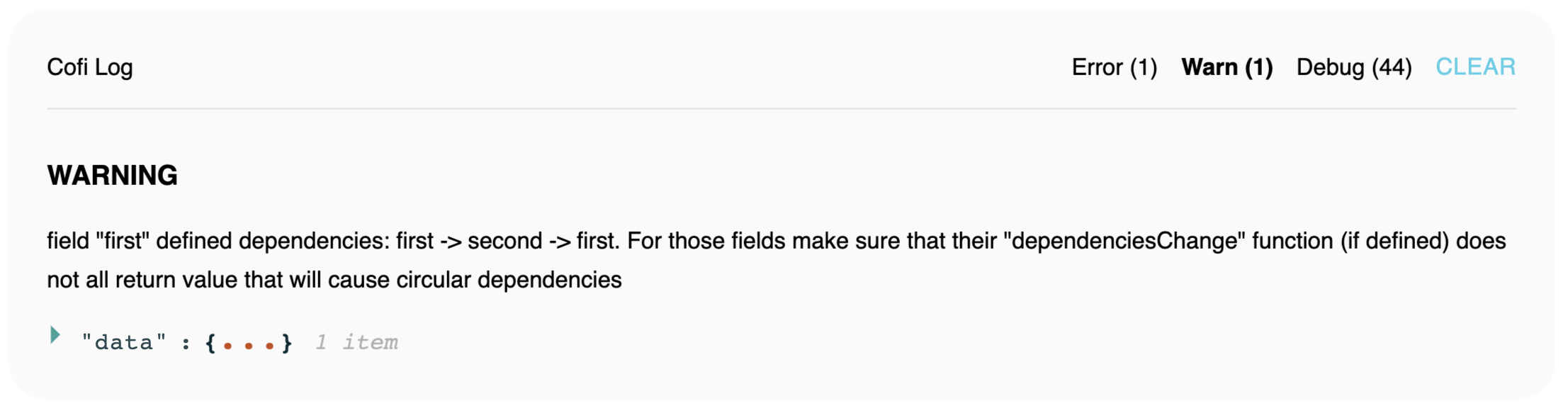
Error
Displays form errors. Each error contains an error code, message, related data, sub error and reference to the docs.